Hologram Effect in Unity
Hologram is a three-dimensional projection of an object or a person onto a nearby area, by employing a technique called light beam intersection.
Even though there are no true holograms in existence, the concept was largely popularized by movies and novels in the sci-fi genre.
In this tutorial, I will be showing how to make a hologram Shader with a glitch effect in Unity.

Check this Horizon Bending Shader
Step 1: Create Hologram Shader
The hologram effect is done with a help of a custom Shader.
To create a hologram Shader, follow the steps below:
- Create a new Shader and name it "Hologram"
- Remove everything inside it then paste the code below:
Hologram.shader
//sharpcoderblog.com @2019
Shader "FX/Hologram Shader"
{
Properties
{
_Color("Color", Color) = (0, 1, 1, 1)
_MainTex("Base (RGB)", 2D) = "white" {}
_AlphaTexture ("Alpha Mask (R)", 2D) = "white" {}
//Alpha Mask Properties
_Scale ("Alpha Tiling", Float) = 3
_ScrollSpeedV("Alpha scroll Speed", Range(0, 5.0)) = 1.0
// Glow
_GlowIntensity ("Glow Intensity", Range(0.01, 1.0)) = 0.5
// Glitch
_GlitchSpeed ("Glitch Speed", Range(0, 50)) = 50.0
_GlitchIntensity ("Glitch Intensity", Range(0.0, 0.1)) = 0
}
SubShader
{
Tags{ "Queue" = "Overlay" "IgnoreProjector" = "True" "RenderType" = "Transparent" }
Pass
{
Lighting Off
ZWrite On
Blend SrcAlpha One
Cull Back
CGPROGRAM
#pragma vertex vertexFunc
#pragma fragment fragmentFunc
#include "UnityCG.cginc"
struct appdata{
float4 vertex : POSITION;
float2 uv : TEXCOORD0;
float3 normal : NORMAL;
};
struct v2f{
float4 position : SV_POSITION;
float2 uv : TEXCOORD0;
float3 grabPos : TEXCOORD1;
float3 viewDir : TEXCOORD2;
float3 worldNormal : NORMAL;
};
fixed4 _Color, _MainTex_ST;
sampler2D _MainTex, _AlphaTexture;
half _Scale, _ScrollSpeedV, _GlowIntensity, _GlitchSpeed, _GlitchIntensity;
v2f vertexFunc(appdata IN){
v2f OUT;
//Glitch
IN.vertex.z += sin(_Time.y * _GlitchSpeed * 5 * IN.vertex.y) * _GlitchIntensity;
OUT.position = UnityObjectToClipPos(IN.vertex);
OUT.uv = TRANSFORM_TEX(IN.uv, _MainTex);
//Alpha mask coordinates
OUT.grabPos = UnityObjectToViewPos(IN.vertex);
//Scroll Alpha mask uv
OUT.grabPos.y += _Time * _ScrollSpeedV;
OUT.worldNormal = UnityObjectToWorldNormal(IN.normal);
OUT.viewDir = normalize(UnityWorldSpaceViewDir(OUT.grabPos.xyz));
return OUT;
}
fixed4 fragmentFunc(v2f IN) : SV_Target{
half dirVertex = (dot(IN.grabPos, 1.0) + 1) / 2;
fixed4 alphaColor = tex2D(_AlphaTexture, IN.grabPos.xy * _Scale);
fixed4 pixelColor = tex2D (_MainTex, IN.uv);
pixelColor.w = alphaColor.w;
// Rim Light
half rim = 1.0-saturate(dot(IN.viewDir, IN.worldNormal));
return pixelColor * _Color * (rim + _GlowIntensity);
}
ENDCG
}
}
}![]()
Step 2: Assign Shader to Material
For demonstration purposes, I will be using the Space Robot Kyle.

To assign a hologram Shader to a material, follow the steps below:
- Create a new Material and name it "hologram_material"
- Assign a newly created Shader to it, which should be located at 'FX/Hologram Shader'
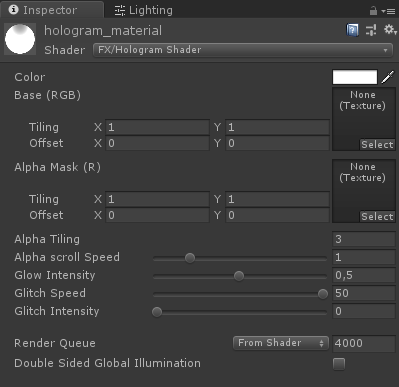
- For the Color I will pick Cyan (0, 1, 1, 1) but you can pick any color
![]()
- For Base (RGB) assign a Texture that comes with the model

- Assign the Material to your 3D model

But as you will notice, the Model does not look much like a Hologram, that's because we need to assign one last Texture which is Alpha Mask (R).
In my case, I will be using a simple texture with horizontal stripes and transparency (to add that "Holographic segmentation" effect).
- Check the texture below:
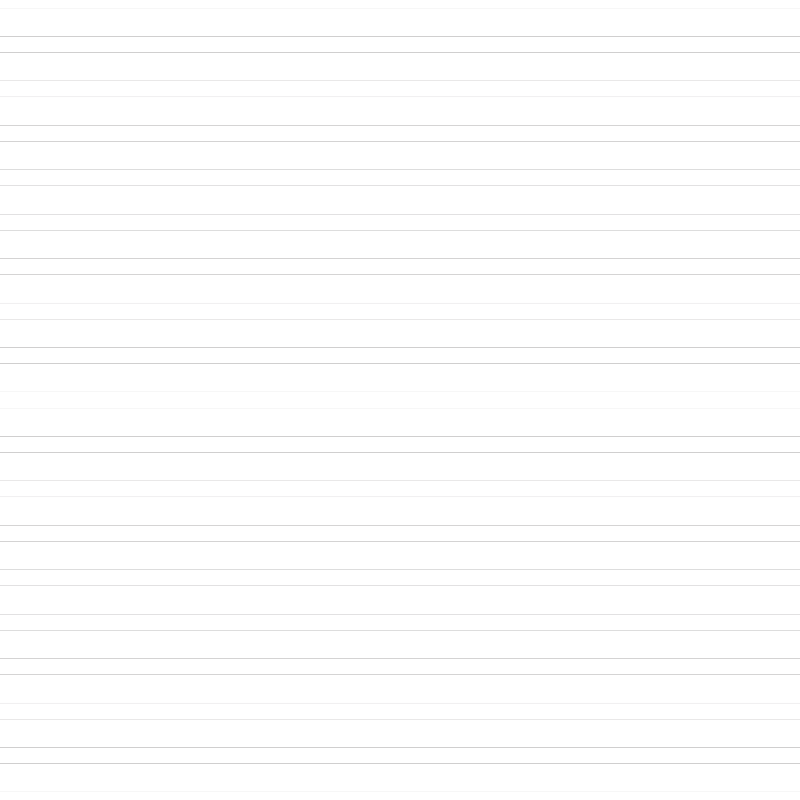
- Assign a Texture above to the Alpha Mask (R)


Much better, now the model looks more like a Hologram!
Step 3: Add Glitch Effect
The hologram Shader also supports a glitch effect that can be controlled from a script.
To add a glitch effect to a hologram Shader, follow the steps below:
- Create a new script and name it "GlitchControl"
- Copy the code below inside it:
GlitchControl.cs
using System.Collections;
using UnityEngine;
public class GlitchControl : MonoBehaviour
{
//How often should the glitch effect happen (higher value means more frequently)
public float glitchChance = 0.1f;
Material hologramMaterial;
WaitForSeconds glitchLoopWait = new WaitForSeconds(0.1f);
void Awake()
{
hologramMaterial = GetComponent<Renderer>().material;
}
// Start is called before the first frame update
IEnumerator Start()
{
while (true)
{
float glitchTest = Random.Range(0f, 1f);
if (glitchTest <= glitchChance)
{
//Do Glitch
float originalGlowIntensity = hologramMaterial.GetFloat("_GlowIntensity");
hologramMaterial.SetFloat("_GlitchIntensity", Random.Range(0.07f, 0.1f));
hologramMaterial.SetFloat("_GlowIntensity", originalGlowIntensity * Random.Range(0.14f, 0.44f));
yield return new WaitForSeconds(Random.Range(0.05f, 0.1f));
hologramMaterial.SetFloat("_GlitchIntensity", 0f);
hologramMaterial.SetFloat("_GlowIntensity", originalGlowIntensity);
}
yield return glitchLoopWait;
}
}
}![]()
- Attach the GlitchControl script to the same GameObject as the Renderer component with the 'hologram_material' material.
- Press Play and observe the glitch effect:
