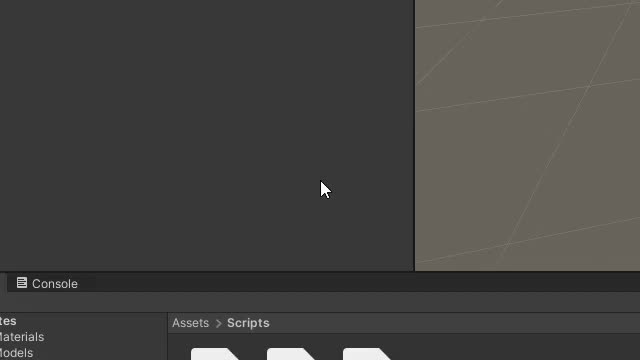Unity How to Attach a Script or a Component to a GameObject
In the Unity game engine, scripts and components are key elements used to add functionality to GameObjects.
- Scripts in Unity are written in a programming language such as C#. They contain instructions and logic that define the behavior of objects or systems in the game. Scripts can control various aspects, such as character movement, game mechanics, artificial intelligence, user interfaces, and more.
- Components are the building blocks of GameObjects in Unity. They represent specific functionalities or properties that can be added to GameObjects to define their behavior and appearance. Examples of components include renderers (for rendering graphics), colliders (for collision detection), rigid bodies (for physics simulation), audio sources, scripts, and many others.
In order for a script to interact with a GameObject, it needs to be attached as a component to that GameObject. When a script is attached to a GameObject, it becomes a component itself. Attaching a script as a component allows the GameObject to access and utilize the functionality defined within the script.
When a script is attached to a GameObject, it can access and modify the properties and components of that GameObject. For example, a script attached to a player character may control the character's movement by accessing its transform component to change its position, or it may interact with other components like colliders to handle collision events.
By attaching scripts as components, Unity establishes a relationship between the script and the GameObject, enabling the script to interact with the GameObject and affect its behavior and appearance. This component-based architecture provides a flexible and modular approach to game development, allowing developers to combine and customize functionalities by attaching or creating different scripts and components to GameObjects as needed.
To attach the Scripts and Components in Unity follow the steps below:
Attach a Script
To attach a Script to a GameObject use the methods below:
Method 1: Drag & drop the script from the Project view directly to the GameObject:

Method 2: Select GameObject, then drag & drop the script to the Inspector view:

Method 3: Select GameObject, then in the Inspector view click "Add Component":
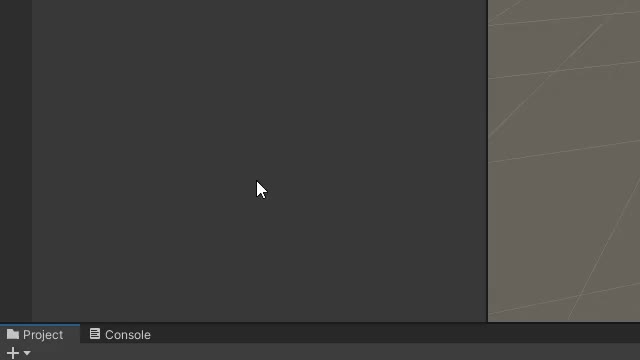
Attach a Component
To attach a Component to a GameObject use the methods below:
Method 1: Select GameObject, then in Inspector view click "Add Component":

Method 2: Select GameObject, then click the "Component" menu: