Night Vision Image Effect Post-processing Tutorial for Unity
In this tutorial, I will be showing how to create a night vision effect in Unity.
Night vision is an image effect that enhances visibility in low-light settings. The effect is often used in video games to mimic real-life night vision goggles.
For demonstration purposes, I will be using the Small Cave Kit from the Asset Store.
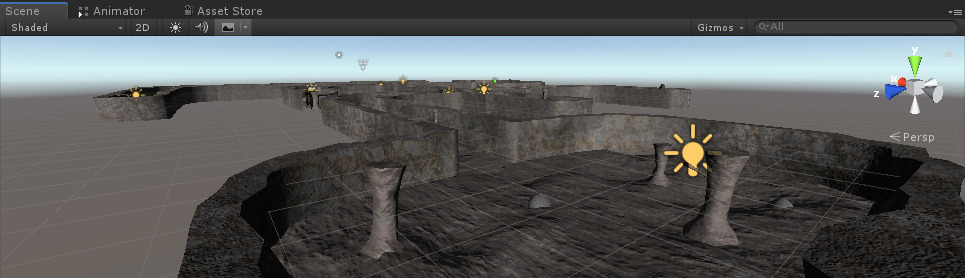
To make a night vision effect in Unity we'll be using a special Shader and a post-processing script.
Step 1: Create The Image Effect Shader
The image effect itself is done with the help of a custom Shader.
- Create a new Shader (Create -> Shader -> Image Effect Shader) and name it "NightVisionShader"
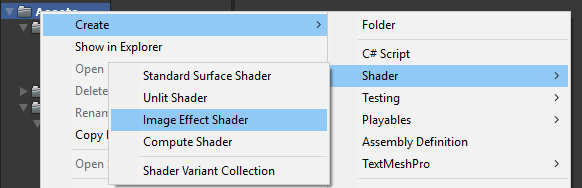
- Remove everything inside it then paste the code below:
NightVisionShader.shader
Shader "Hidden/Night Vision" {
Properties {
_MainTex ("Base (RGB)", RECT) = "white" {}
}
SubShader {
Pass {
ZTest Always Cull Off ZWrite Off
Fog { Mode off }
CGPROGRAM
#pragma vertex vert_img
#pragma fragment frag
#pragma fragmentoption ARB_precision_hint_fastest
#include "UnityCG.cginc"
// frag shaders data
uniform sampler2D _MainTex;
uniform float4 _Luminance;
uniform float _LensRadius;
// frag shader
float4 frag (v2f_img i) : COLOR
{
float4 col = tex2D(_MainTex, i.uv);
//obtain luminance value
col = dot(col, _Luminance);
//add lens circle effect
//(could be optimised by using texture)
float dist = distance(i.uv, float2(0.5, 0.5));
col *= smoothstep( _LensRadius, _LensRadius - 0.34, dist);
//add rb to the brightest pixels
col.r = max (col.r - 0.75, 0) * 4;
// return col pixel
return col;
}
ENDCG
}
}
Fallback off
}![]()
Step 2: Create The Post-Processing Script
The post-processing script will use Unity's OnRenderImage function to get the RenderTexture of the Screen, then feed it into material that will use a NightVision Shader.
- Create a new script and name it "NightVisionImageEffect"
- Paste the code below inside it:
NightVisionImageEffect.cs
using UnityEngine;
[RequireComponent(typeof(Camera))]
[ExecuteInEditMode]
public class NightVisionImageEffect : MonoBehaviour
{
// Public data
public Shader shader;
[Range(0f, 1f)]
public float luminance = 0.44f;
[Range(0.5f, 1f)]
public float lensRadius = 0.84f;
// Private data
Material material;
// Called by Camera to apply image effect
void OnRenderImage(RenderTexture source, RenderTexture destination)
{
if (shader != null)
{
if (!material)
{
material = new Material(shader);
}
material.SetVector("_Luminance", new Vector4(luminance, luminance, luminance, luminance));
material.SetFloat("_LensRadius", lensRadius);
Graphics.Blit(source, destination, material);
}
else
{
Graphics.Blit(source, destination);
}
}
}- Attach NightVisionImageEffect script to any Camera
- Assign the Shader variable with a newly created NightVision Shader

Tip: Tweak the Luminance and Lens Radius sliders to achieve the desired effect

The Night Vision Image Effect is now ready.
Before:

After:

Everything works as expected.