Adding Head Bobbing Effect to the Camera in Unity
The Head bobbing effect is widely used in First-Person Shooter games and plays a key role in increasing player immersion.
In this tutorial, I will be showing how to create a head-bobbing effect in Unity.
Step 1: Set Up The Player Controller
First, we need to create a player controller:
- Create a new Game Object (Game Object -> Create Empty) and name it "Player"
- Create a new Capsule (Game Object -> 3D Object -> Capsule) and move it inside the "Player" Object
- Remove the Capsule Collider component from Capsule and change its position to (0, 1, 0)
- Move the Main Camera inside the "Player" Object and change its position to (0, 1.64, 0)
- Create a new script, name it "SC_CharacterController" and paste the code below inside it:
SC_CharacterController.cs
using UnityEngine;
[RequireComponent(typeof(CharacterController))]
public class SC_CharacterController : MonoBehaviour
{
public float speed = 7.5f;
public float jumpSpeed = 8.0f;
public float gravity = 20.0f;
public Camera playerCamera;
public float lookSpeed = 2.0f;
public float lookXLimit = 45.0f;
CharacterController characterController;
[HideInInspector]
public Vector3 moveDirection = Vector3.zero;
Vector2 rotation = Vector2.zero;
[HideInInspector]
public bool canMove = true;
void Start()
{
characterController = GetComponent<CharacterController>();
rotation.y = transform.eulerAngles.y;
}
void Update()
{
if (characterController.isGrounded)
{
// We are grounded, so recalculate move direction based on axes
Vector3 forward = transform.TransformDirection(Vector3.forward);
Vector3 right = transform.TransformDirection(Vector3.right);
float curSpeedX = canMove ? speed * Input.GetAxis("Vertical") : 0;
float curSpeedY = canMove ? speed * Input.GetAxis("Horizontal") : 0;
moveDirection = (forward * curSpeedX) + (right * curSpeedY);
if (Input.GetButton("Jump") && canMove)
{
moveDirection.y = jumpSpeed;
}
}
// Apply gravity. Gravity is multiplied by deltaTime twice (once here, and once below
// when the moveDirection is multiplied by deltaTime). This is because gravity should be applied
// as an acceleration (ms^-2)
moveDirection.y -= gravity * Time.deltaTime;
// Move the controller
characterController.Move(moveDirection * Time.deltaTime);
// Player and Camera rotation
if (canMove)
{
rotation.y += Input.GetAxis("Mouse X") * lookSpeed;
rotation.x += -Input.GetAxis("Mouse Y") * lookSpeed;
rotation.x = Mathf.Clamp(rotation.x, -lookXLimit, lookXLimit);
playerCamera.transform.localRotation = Quaternion.Euler(rotation.x, 0, 0);
transform.eulerAngles = new Vector2(0, rotation.y);
}
}
}- Attach the SC_CharacterController script to the "Player" Object (You will notice that it also added another component called Character Controller. Change its center value to (0, 1, 0))
- Assign the Main Camera to the Player Camera variable in SC_CharacterController
The Player controller is now ready:
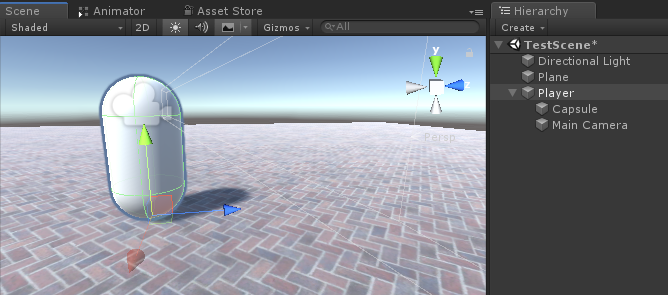
Step 2: Add Head Bobbing Effect
Head Bobbing Effect is done with a help of a script and is working by moving the Camera Up and Down when the player is moving.
- Create a new script, name it SC_HeadBobber, and paste the code below inside it:
SC_HeadBobber.cs
using UnityEngine;
public class SC_HeadBobber : MonoBehaviour
{
public float walkingBobbingSpeed = 14f;
public float bobbingAmount = 0.05f;
public SC_CharacterController controller;
float defaultPosY = 0;
float timer = 0;
// Start is called before the first frame update
void Start()
{
defaultPosY = transform.localPosition.y;
}
// Update is called once per frame
void Update()
{
if(Mathf.Abs(controller.moveDirection.x) > 0.1f || Mathf.Abs(controller.moveDirection.z) > 0.1f)
{
//Player is moving
timer += Time.deltaTime * walkingBobbingSpeed;
transform.localPosition = new Vector3(transform.localPosition.x, defaultPosY + Mathf.Sin(timer) * bobbingAmount, transform.localPosition.z);
}
else
{
//Idle
timer = 0;
transform.localPosition = new Vector3(transform.localPosition.x, Mathf.Lerp(transform.localPosition.y, defaultPosY, Time.deltaTime * walkingBobbingSpeed), transform.localPosition.z);
}
}
}- Attach SC_HeadBobber script to the Main Camera
- Assign SC_CharacterController script to the "Controller" variable
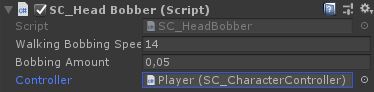
Finally, press Play to test it, the Camera bobbing should be activated on player movement.