Third-Person Camera in Unity
A Third-person camera is a type of camera placed behind the player, usually slightly shifted to the side, giving a visual representation of the game level and the player itself.
To make a Third-Person Shooter (TPS) camera in Unity we will use a combination of a regular player movement and a third-person view.
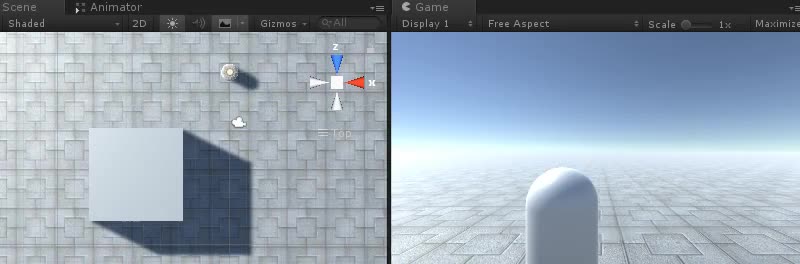
Step 1: Create The Player Controller
First, we will create a Player controller that will handle rotation and movement:
- Create a new Game Object (Game Object -> Create Empty) and name it "Player"
- Create a new Capsule (Game Object -> 3D Object -> Capsule) and move it inside the "Player" Object
- Remove the Capsule Collider component from Capsule and change its position to (0, 1, 0)
- Create a new GameObject and name it "CameraParent" and move it inside the "Player" Object, change its position to (0, 1.64, 0)
- Move the Main Camera inside the "CameraParent" Object and move it behind the Player (In my case I moved it to this position: (0.5, 0.6, -2.9))
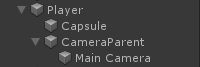

- Create a new Script, call it SC_TPSController, and paste the code below inside it:
SC_TPSController.cs
using UnityEngine;
[RequireComponent(typeof(CharacterController))]
public class SC_TPSController : MonoBehaviour
{
public float speed = 7.5f;
public float jumpSpeed = 8.0f;
public float gravity = 20.0f;
public Transform playerCameraParent;
public float lookSpeed = 2.0f;
public float lookXLimit = 60.0f;
CharacterController characterController;
Vector3 moveDirection = Vector3.zero;
Vector2 rotation = Vector2.zero;
[HideInInspector]
public bool canMove = true;
void Start()
{
characterController = GetComponent<CharacterController>();
rotation.y = transform.eulerAngles.y;
}
void Update()
{
if (characterController.isGrounded)
{
// We are grounded, so recalculate move direction based on axes
Vector3 forward = transform.TransformDirection(Vector3.forward);
Vector3 right = transform.TransformDirection(Vector3.right);
float curSpeedX = canMove ? speed * Input.GetAxis("Vertical") : 0;
float curSpeedY = canMove ? speed * Input.GetAxis("Horizontal") : 0;
moveDirection = (forward * curSpeedX) + (right * curSpeedY);
if (Input.GetButton("Jump") && canMove)
{
moveDirection.y = jumpSpeed;
}
}
// Apply gravity. Gravity is multiplied by deltaTime twice (once here, and once below
// when the moveDirection is multiplied by deltaTime). This is because gravity should be applied
// as an acceleration (ms^-2)
moveDirection.y -= gravity * Time.deltaTime;
// Move the controller
characterController.Move(moveDirection * Time.deltaTime);
// Player and Camera rotation
if (canMove)
{
rotation.y += Input.GetAxis("Mouse X") * lookSpeed;
rotation.x += -Input.GetAxis("Mouse Y") * lookSpeed;
rotation.x = Mathf.Clamp(rotation.x, -lookXLimit, lookXLimit);
playerCameraParent.localRotation = Quaternion.Euler(rotation.x, 0, 0);
transform.eulerAngles = new Vector2(0, rotation.y);
}
}
}- Attach the SC_TPSController script to the "Player" object (You will notice that it also added another component called Character Controller. Change its center value to (0, 1, 0))
- Assign the "CameraParent" Object to the "Player Camera Parent" variable
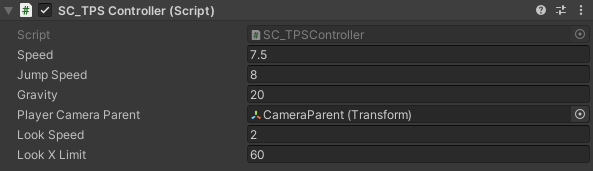
Step 2: Add Camera Collision Detection
Camera collision detection will consist of a script that will check if there is anything between the Camera and the Player, and will automatically move the Camera closer, thus preventing the Camera from clipping through the objects.
- Create a new script, name it SC_CameraCollision then paste the code below inside it:
SC_CameraCollision.cs
using UnityEngine;
public class SC_CameraCollision : MonoBehaviour
{
public Transform referenceTransform;
public float collisionOffset = 0.3f; //To prevent Camera from clipping through Objects
public float cameraSpeed = 15f; //How fast the Camera should snap into position if there are no obstacles
Vector3 defaultPos;
Vector3 directionNormalized;
Transform parentTransform;
float defaultDistance;
// Start is called before the first frame update
void Start()
{
defaultPos = transform.localPosition;
directionNormalized = defaultPos.normalized;
parentTransform = transform.parent;
defaultDistance = Vector3.Distance(defaultPos, Vector3.zero);
//Lock cursor
Cursor.lockState = CursorLockMode.Locked;
Cursor.visible = false;
}
// LateUpdate is called after Update
void LateUpdate()
{
Vector3 currentPos = defaultPos;
RaycastHit hit;
Vector3 dirTmp = parentTransform.TransformPoint(defaultPos) - referenceTransform.position;
if (Physics.SphereCast(referenceTransform.position, collisionOffset, dirTmp, out hit, defaultDistance))
{
currentPos = (directionNormalized * (hit.distance - collisionOffset));
transform.localPosition = currentPos;
}
else
{
transform.localPosition = Vector3.Lerp(transform.localPosition, currentPos, Time.deltaTime * cameraSpeed);
}
}
}- Attach the SC_CameraCollision script to the Main Camera
- Assign the "CameraParent" Object to the "Reference Transform" variable
- Tweak the "Collision Offset" and the "Camera Speed" values in case the Camera is clipping through the walls

The TPS Camera is now ready, press Play to test it.