Make a Multiplayer Car Game with PUN 2
Making a multiplayer game in Unity is a complex task, but luckily several solutions simplify the development process.
One such solution is the Photon Network. Specifically, the latest release of their API called PUN 2 takes care of server hosting and leaves you free to make a multiplayer game the way you want.
In this tutorial, I will be showing how to create a simple car game with physics synchronization using PUN 2.
Unity version used in this tutorial: Unity 2018.3.0f2 (64-bit)
Part 1: Setting Up PUN 2
The first step is downloading a PUN 2 package from the Asset Store. It contains all the scripts and files required for multiplayer integration.
- Open your Unity project then go to the Asset Store: (Window -> General -> AssetStore) or press Ctrl+9
- Search for "PUN 2- Free" then click the first result or click here
- Import the PUN 2 package after the Download is finished

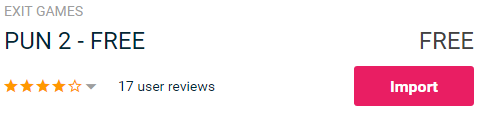
- After the package is imported you need to create a Photon App ID, this is done on their website: https://www.photonengine.com/
- Create a new account (or log into your existing account)
- Go to the Applications page by clicking the profile icon then "Your Applications" or follow this link: https://dashboard.photonengine.com/en-US/PublicCloud
- On the Applications page click "Create new app"

- On the creation page, for Photon Type select "Photon Realtime" and for the Name, type any name then click "Create"

As you can see, the Application defaults to the Free plan. You can read more about Pricing Plans here
- Once the Application is created, copy the App ID located under the App name

- Go back to your Unity project then go to Window -> Photon Unity Networking -> PUN Wizard
- In PUN Wizard click "Setup Project", paste your App ID then click "Setup Project"
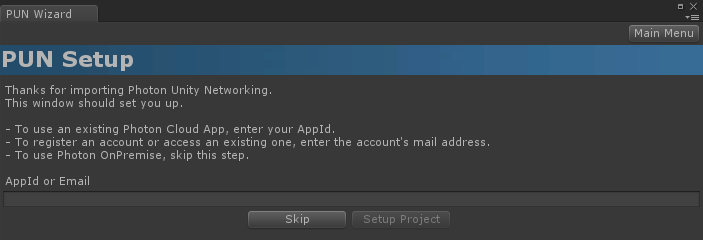
The PUN 2 is now ready!
Part 2: Creating a Multiplayer Car Game
1. Setting Up a Lobby
Let's start by creating a Lobby scene that will contain Lobby logic (Browsing existing rooms, creating new rooms, etc.):
- Create a new Scene and call it "GameLobby"
- In the "GameLobby" scene create a new GameObject and call it "_GameLobby"
- Create a new C# script and call it "PUN2_GameLobby" then attach it to the "_GameLobby" object
- Paste the code below inside the "PUN2_GameLobby" script
PUN2_GameLobby.cs
using System.Collections.Generic;
using UnityEngine;
using Photon.Pun;
using Photon.Realtime;
public class PUN2_GameLobby : MonoBehaviourPunCallbacks
{
//Our player name
string playerName = "Player 1";
//Users are separated from each other by gameversion (which allows you to make breaking changes).
string gameVersion = "1.0";
//The list of created rooms
List<RoomInfo> createdRooms = new List<RoomInfo>();
//Use this name when creating a Room
string roomName = "Room 1";
Vector2 roomListScroll = Vector2.zero;
bool joiningRoom = false;
// Use this for initialization
void Start()
{
//Initialize Player name
playerName = "Player " + Random.Range(111, 999);
//This makes sure we can use PhotonNetwork.LoadLevel() on the master client and all clients in the same room sync their level automatically
PhotonNetwork.AutomaticallySyncScene = true;
if (!PhotonNetwork.IsConnected)
{
//Set the App version before connecting
PhotonNetwork.PhotonServerSettings.AppSettings.AppVersion = gameVersion;
PhotonNetwork.PhotonServerSettings.AppSettings.FixedRegion = "eu";
// Connect to the photon master-server. We use the settings saved in PhotonServerSettings (a .asset file in this project)
PhotonNetwork.ConnectUsingSettings();
}
}
public override void OnDisconnected(DisconnectCause cause)
{
Debug.Log("OnFailedToConnectToPhoton. StatusCode: " + cause.ToString() + " ServerAddress: " + PhotonNetwork.ServerAddress);
}
public override void OnConnectedToMaster()
{
Debug.Log("OnConnectedToMaster");
//After we connected to Master server, join the Lobby
PhotonNetwork.JoinLobby(TypedLobby.Default);
}
public override void OnRoomListUpdate(List<RoomInfo> roomList)
{
Debug.Log("We have received the Room list");
//After this callback, update the room list
createdRooms = roomList;
}
void OnGUI()
{
GUI.Window(0, new Rect(Screen.width / 2 - 450, Screen.height / 2 - 200, 900, 400), LobbyWindow, "Lobby");
}
void LobbyWindow(int index)
{
//Connection Status and Room creation Button
GUILayout.BeginHorizontal();
GUILayout.Label("Status: " + PhotonNetwork.NetworkClientState);
if (joiningRoom || !PhotonNetwork.IsConnected || PhotonNetwork.NetworkClientState != ClientState.JoinedLobby)
{
GUI.enabled = false;
}
GUILayout.FlexibleSpace();
//Room name text field
roomName = GUILayout.TextField(roomName, GUILayout.Width(250));
if (GUILayout.Button("Create Room", GUILayout.Width(125)))
{
if (roomName != "")
{
joiningRoom = true;
RoomOptions roomOptions = new RoomOptions();
roomOptions.IsOpen = true;
roomOptions.IsVisible = true;
roomOptions.MaxPlayers = (byte)10; //Set any number
PhotonNetwork.JoinOrCreateRoom(roomName, roomOptions, TypedLobby.Default);
}
}
GUILayout.EndHorizontal();
//Scroll through available rooms
roomListScroll = GUILayout.BeginScrollView(roomListScroll, true, true);
if (createdRooms.Count == 0)
{
GUILayout.Label("No Rooms were created yet...");
}
else
{
for (int i = 0; i < createdRooms.Count; i++)
{
GUILayout.BeginHorizontal("box");
GUILayout.Label(createdRooms[i].Name, GUILayout.Width(400));
GUILayout.Label(createdRooms[i].PlayerCount + "/" + createdRooms[i].MaxPlayers);
GUILayout.FlexibleSpace();
if (GUILayout.Button("Join Room"))
{
joiningRoom = true;
//Set our Player name
PhotonNetwork.NickName = playerName;
//Join the Room
PhotonNetwork.JoinRoom(createdRooms[i].Name);
}
GUILayout.EndHorizontal();
}
}
GUILayout.EndScrollView();
//Set player name and Refresh Room button
GUILayout.BeginHorizontal();
GUILayout.Label("Player Name: ", GUILayout.Width(85));
//Player name text field
playerName = GUILayout.TextField(playerName, GUILayout.Width(250));
GUILayout.FlexibleSpace();
GUI.enabled = (PhotonNetwork.NetworkClientState == ClientState.JoinedLobby || PhotonNetwork.NetworkClientState == ClientState.Disconnected) && !joiningRoom;
if (GUILayout.Button("Refresh", GUILayout.Width(100)))
{
if (PhotonNetwork.IsConnected)
{
//Re-join Lobby to get the latest Room list
PhotonNetwork.JoinLobby(TypedLobby.Default);
}
else
{
//We are not connected, estabilish a new connection
PhotonNetwork.ConnectUsingSettings();
}
}
GUILayout.EndHorizontal();
if (joiningRoom)
{
GUI.enabled = true;
GUI.Label(new Rect(900 / 2 - 50, 400 / 2 - 10, 100, 20), "Connecting...");
}
}
public override void OnCreateRoomFailed(short returnCode, string message)
{
Debug.Log("OnCreateRoomFailed got called. This can happen if the room exists (even if not visible). Try another room name.");
joiningRoom = false;
}
public override void OnJoinRoomFailed(short returnCode, string message)
{
Debug.Log("OnJoinRoomFailed got called. This can happen if the room is not existing or full or closed.");
joiningRoom = false;
}
public override void OnJoinRandomFailed(short returnCode, string message)
{
Debug.Log("OnJoinRandomFailed got called. This can happen if the room is not existing or full or closed.");
joiningRoom = false;
}
public override void OnCreatedRoom()
{
Debug.Log("OnCreatedRoom");
//Set our player name
PhotonNetwork.NickName = playerName;
//Load the Scene called Playground (Make sure it's added to build settings)
PhotonNetwork.LoadLevel("Playground");
}
public override void OnJoinedRoom()
{
Debug.Log("OnJoinedRoom");
}
}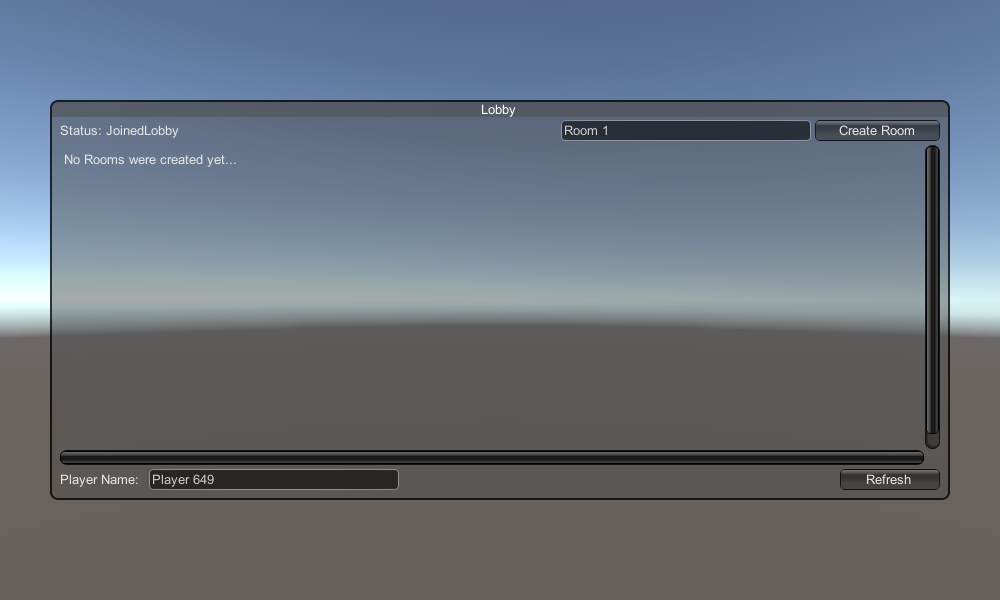
2. Creating a Car Prefab
The Car prefab will use a simple physics controller.
- Create a new GameObject and call it "CarRoot"
- Create a new Cube and move it inside the "CarRoot" object then scale it up along the Z and X-axis
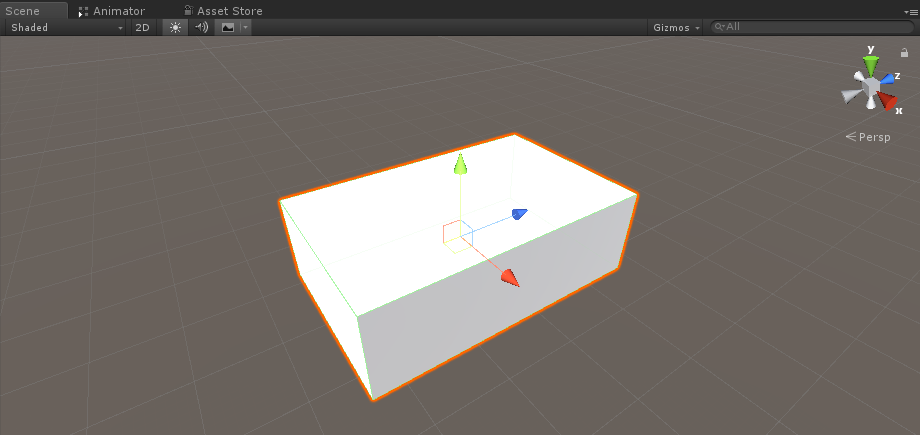
- Create a new GameObject and name it "wfl" (abbreviation for Wheel Front Left)
- Add the Wheel Collider component to the "wfl" object and set the values from the image below:
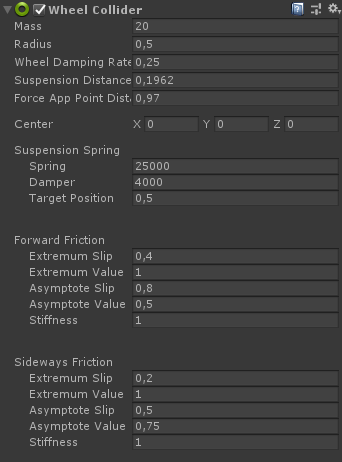
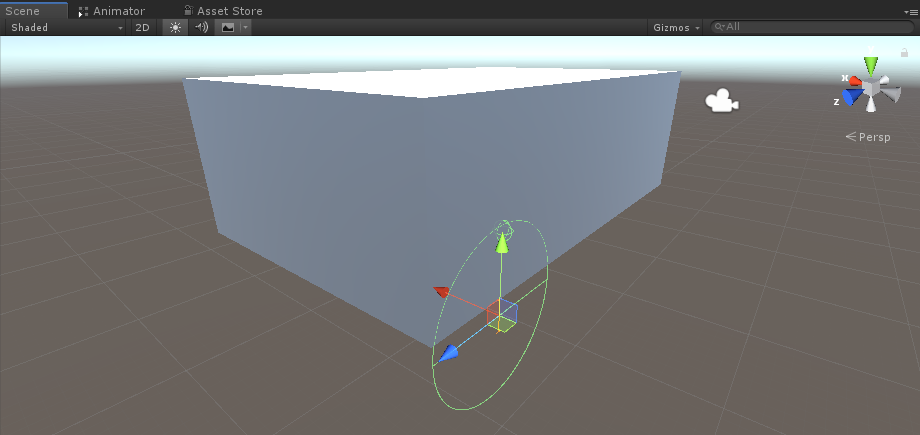
- Create a new GameObject, rename it to "WheelTransform" then move it inside the "wfl" object
- Create a new Cylinder, move it inside the "WheelTransform" object then rotate and scale it down until it matches the Wheel Collider dimensions. In my case, the scale is (1, 0.17, 1)
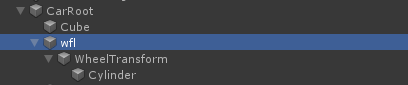
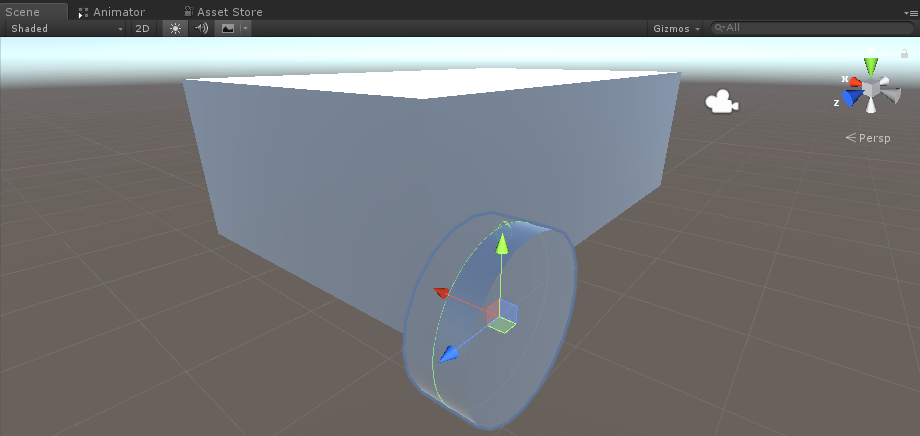
- Finally, duplicate the "wfl" object 3 times for the rest of the wheels and rename each object to "wfr" (Wheel Front Right), "wrr" (Wheel Rear Right), and "wrl" (Wheel Rear Left) respectively
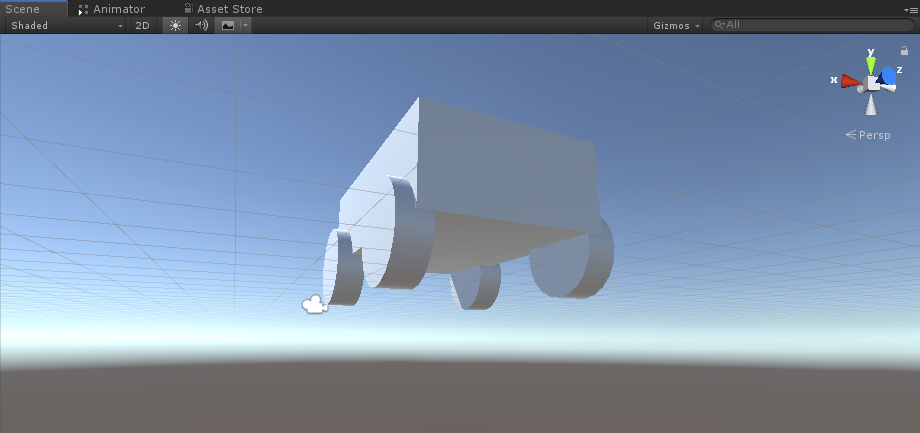
- Create a new script, call it "SC_CarController" then paste the code below inside it:
SC_CarController.cs
using UnityEngine;
using System.Collections;
public class SC_CarController : MonoBehaviour
{
public WheelCollider WheelFL;
public WheelCollider WheelFR;
public WheelCollider WheelRL;
public WheelCollider WheelRR;
public Transform WheelFLTrans;
public Transform WheelFRTrans;
public Transform WheelRLTrans;
public Transform WheelRRTrans;
public float steeringAngle = 45;
public float maxTorque = 1000;
public float maxBrakeTorque = 500;
public Transform centerOfMass;
float gravity = 9.8f;
bool braked = false;
Rigidbody rb;
void Start()
{
rb = GetComponent<Rigidbody>();
rb.centerOfMass = centerOfMass.transform.localPosition;
}
void FixedUpdate()
{
if (!braked)
{
WheelFL.brakeTorque = 0;
WheelFR.brakeTorque = 0;
WheelRL.brakeTorque = 0;
WheelRR.brakeTorque = 0;
}
//Speed of car, Car will move as you will provide the input to it.
WheelRR.motorTorque = maxTorque * Input.GetAxis("Vertical");
WheelRL.motorTorque = maxTorque * Input.GetAxis("Vertical");
//Changing car direction
//Here we are changing the steer angle of the front tyres of the car so that we can change the car direction.
WheelFL.steerAngle = steeringAngle * Input.GetAxis("Horizontal");
WheelFR.steerAngle = steeringAngle * Input.GetAxis("Horizontal");
}
void Update()
{
HandBrake();
//For tyre rotate
WheelFLTrans.Rotate(WheelFL.rpm / 60 * 360 * Time.deltaTime, 0, 0);
WheelFRTrans.Rotate(WheelFR.rpm / 60 * 360 * Time.deltaTime, 0, 0);
WheelRLTrans.Rotate(WheelRL.rpm / 60 * 360 * Time.deltaTime, 0, 0);
WheelRRTrans.Rotate(WheelRL.rpm / 60 * 360 * Time.deltaTime, 0, 0);
//Changing tyre direction
Vector3 temp = WheelFLTrans.localEulerAngles;
Vector3 temp1 = WheelFRTrans.localEulerAngles;
temp.y = WheelFL.steerAngle - (WheelFLTrans.localEulerAngles.z);
WheelFLTrans.localEulerAngles = temp;
temp1.y = WheelFR.steerAngle - WheelFRTrans.localEulerAngles.z;
WheelFRTrans.localEulerAngles = temp1;
}
void HandBrake()
{
//Debug.Log("brakes " + braked);
if (Input.GetButton("Jump"))
{
braked = true;
}
else
{
braked = false;
}
if (braked)
{
WheelRL.brakeTorque = maxBrakeTorque * 20;//0000;
WheelRR.brakeTorque = maxBrakeTorque * 20;//0000;
WheelRL.motorTorque = 0;
WheelRR.motorTorque = 0;
}
}
}- Attach SC_CarController script to the "CarRoot" object
- Attach Rigidbody component to "CarRoot" object and change its mass to 1000
- Assign the wheel variables in SC_CarController (Wheel collider for the first 4 variables and WheelTransform for the rest of the 4)
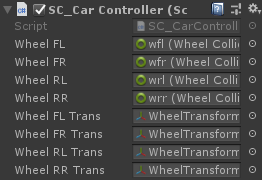
- For the Center of Mass variable create a new GameObject, call it "CenterOfMass" and move it inside the "CarRoot" object
- Place the "CenterOfMass" object in the middle and slightly down, like this:
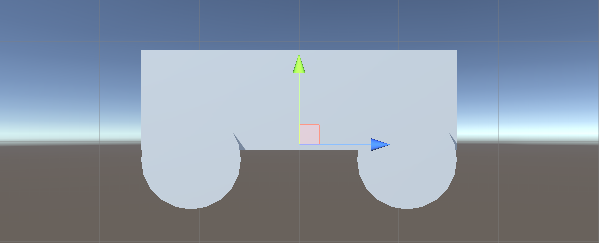
- Finally for testing purposes move the Main Camera inside the "CarRoot" object and point it at the car:
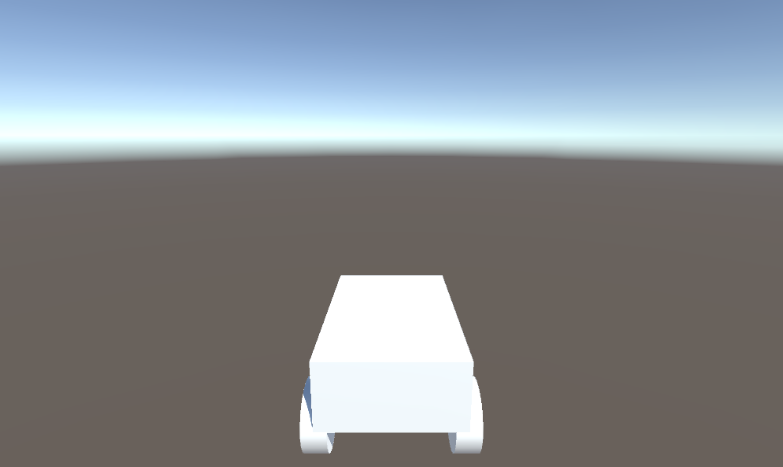
- Create a new script, call it "PUN2_CarSync" then paste the code below inside it:
PUN2_CarSync.cs
using System.Collections;
using System.Collections.Generic;
using UnityEngine;
using Photon.Pun;
public class PUN2_CarSync : MonoBehaviourPun, IPunObservable
{
public MonoBehaviour[] localScripts; //Scripts that should only be enabled for the local player (Ex. Car controller)
public GameObject[] localObjects; //Objects that should only be active for the local player (Ex. Camera)
public Transform[] wheels; //Car wheel transforms
Rigidbody r;
// Values that will be synced over network
Vector3 latestPos;
Quaternion latestRot;
Vector3 latestVelocity;
Vector3 latestAngularVelocity;
Quaternion[] wheelRotations = new Quaternion[0];
// Lag compensation
float currentTime = 0;
double currentPacketTime = 0;
double lastPacketTime = 0;
Vector3 positionAtLastPacket = Vector3.zero;
Quaternion rotationAtLastPacket = Quaternion.identity;
Vector3 velocityAtLastPacket = Vector3.zero;
Vector3 angularVelocityAtLastPacket = Vector3.zero;
// Use this for initialization
void Awake()
{
r = GetComponent<Rigidbody>();
r.isKinematic = !photonView.IsMine;
for (int i = 0; i < localScripts.Length; i++)
{
localScripts[i].enabled = photonView.IsMine;
}
for (int i = 0; i < localObjects.Length; i++)
{
localObjects[i].SetActive(photonView.IsMine);
}
}
public void OnPhotonSerializeView(PhotonStream stream, PhotonMessageInfo info)
{
if (stream.IsWriting)
{
// We own this player: send the others our data
stream.SendNext(transform.position);
stream.SendNext(transform.rotation);
stream.SendNext(r.velocity);
stream.SendNext(r.angularVelocity);
wheelRotations = new Quaternion[wheels.Length];
for(int i = 0; i < wheels.Length; i++)
{
wheelRotations[i] = wheels[i].localRotation;
}
stream.SendNext(wheelRotations);
}
else
{
// Network player, receive data
latestPos = (Vector3)stream.ReceiveNext();
latestRot = (Quaternion)stream.ReceiveNext();
latestVelocity = (Vector3)stream.ReceiveNext();
latestAngularVelocity = (Vector3)stream.ReceiveNext();
wheelRotations = (Quaternion[])stream.ReceiveNext();
// Lag compensation
currentTime = 0.0f;
lastPacketTime = currentPacketTime;
currentPacketTime = info.SentServerTime;
positionAtLastPacket = transform.position;
rotationAtLastPacket = transform.rotation;
velocityAtLastPacket = r.velocity;
angularVelocityAtLastPacket = r.angularVelocity;
}
}
// Update is called once per frame
void Update()
{
if (!photonView.IsMine)
{
// Lag compensation
double timeToReachGoal = currentPacketTime - lastPacketTime;
currentTime += Time.deltaTime;
// Update car position and velocity
transform.position = Vector3.Lerp(positionAtLastPacket, latestPos, (float)(currentTime / timeToReachGoal));
transform.rotation = Quaternion.Lerp(rotationAtLastPacket, latestRot, (float)(currentTime / timeToReachGoal));
r.velocity = Vector3.Lerp(velocityAtLastPacket, latestVelocity, (float)(currentTime / timeToReachGoal));
r.angularVelocity = Vector3.Lerp(angularVelocityAtLastPacket, latestAngularVelocity, (float)(currentTime / timeToReachGoal));
//Apply wheel rotation
if(wheelRotations.Length == wheels.Length)
{
for (int i = 0; i < wheelRotations.Length; i++)
{
wheels[i].localRotation = Quaternion.Lerp(wheels[i].localRotation, wheelRotations[i], Time.deltaTime * 6.5f);
}
}
}
}
}- Attach the PUN2_CarSync script to the "CarRoot" object
- Attach PhotonView component to "CarRoot" object
- In PUN2_CarSync assign the SC_CarController script to the Local Scripts array
- In PUN2_CarSync assign Camera to Local Objects array
- Assign WheelTransform objects to the Wheels array
- Finally, Assign the PUN2_CarSync script to the Observed Components array in Photon View
- Save the "CarRoot" object to Prefab and place it in a folder called Resources (this is needed to be able to spawn objects over the network)
3. Creating a Game Level
Game Level is a Scene that is loaded after joining the Room, where all the action happens.
- Create a new Scene and call it "Playground" (Or if you want to keep a different name, make sure to change the name in this line PhotonNetwork.LoadLevel("Playground"); at the PUN2_GameLobby.cs).
In my case, I will be using a simple scene with a plane and some cubes:
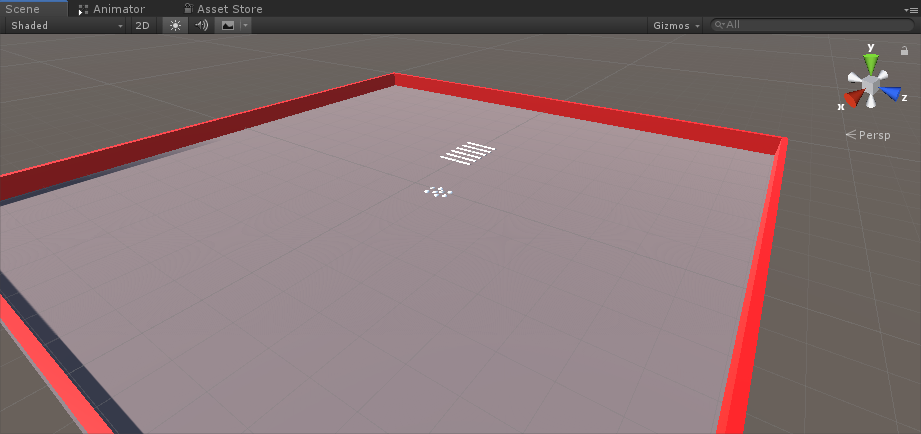
- Create a new script and call it PUN2_RoomController (This script will handle the logic inside the Room, like spawning the players, showing the player list, etc.) then paste the code below inside it:
PUN2_RoomController.cs
using UnityEngine;
using Photon.Pun;
public class PUN2_RoomController : MonoBehaviourPunCallbacks
{
//Player instance prefab, must be located in the Resources folder
public GameObject playerPrefab;
//Player spawn point
public Transform[] spawnPoints;
// Use this for initialization
void Start()
{
//In case we started this demo with the wrong scene being active, simply load the menu scene
if (PhotonNetwork.CurrentRoom == null)
{
Debug.Log("Is not in the room, returning back to Lobby");
UnityEngine.SceneManagement.SceneManager.LoadScene("GameLobby");
return;
}
//We're in a room. spawn a character for the local player. it gets synced by using PhotonNetwork.Instantiate
PhotonNetwork.Instantiate(playerPrefab.name, spawnPoints[Random.Range(0, spawnPoints.Length - 1)].position, spawnPoints[Random.Range(0, spawnPoints.Length - 1)].rotation, 0);
}
void OnGUI()
{
if (PhotonNetwork.CurrentRoom == null)
return;
//Leave this Room
if (GUI.Button(new Rect(5, 5, 125, 25), "Leave Room"))
{
PhotonNetwork.LeaveRoom();
}
//Show the Room name
GUI.Label(new Rect(135, 5, 200, 25), PhotonNetwork.CurrentRoom.Name);
//Show the list of the players connected to this Room
for (int i = 0; i < PhotonNetwork.PlayerList.Length; i++)
{
//Show if this player is a Master Client. There can only be one Master Client per Room so use this to define the authoritative logic etc.)
string isMasterClient = (PhotonNetwork.PlayerList[i].IsMasterClient ? ": MasterClient" : "");
GUI.Label(new Rect(5, 35 + 30 * i, 200, 25), PhotonNetwork.PlayerList[i].NickName + isMasterClient);
}
}
public override void OnLeftRoom()
{
//We have left the Room, return back to the GameLobby
UnityEngine.SceneManagement.SceneManager.LoadScene("GameLobby");
}
}- Create a new GameObject in the "Playground" scene and call it "_RoomController"
- Attach a PUN2_RoomController script to the _RoomController Object
- Assign a Car prefab and a SpawnPoints then save the Scene
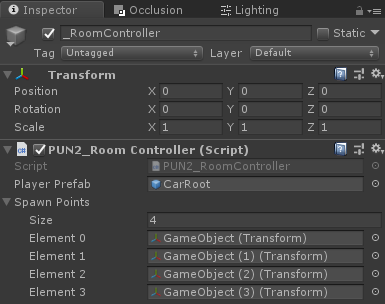
- Add both GameLobby and Playground Scenes to the Build settings:

4. Making a Test Build
Now it's time to make a build and test it:

Everything works as expected!