Unity How to Spawn Objects on Mouse Click
In this tutorial, I will be showing how to spawn an Object with a mouse click in Unity.
The script will handle spawning the Prefabs on the mouse position along with aligning them to the surface normal.

Steps
- Create a new script, call it SC_ClickSpawner, and paste the code below inside it:
SC_ClickSpawner.cs
using System.Collections;
using System.Collections.Generic;
using UnityEngine;
public class SC_ClickSpawner : MonoBehaviour
{
public GameObject[] prefabs; //Prefabs to spawn
Camera c;
int selectedPrefab = 0;
int rayDistance = 300;
// Start is called before the first frame update
void Start()
{
c = GetComponent<Camera>();
if(prefabs.Length == 0)
{
Debug.LogError("You haven't assigned any Prefabs to spawn");
}
}
// Update is called once per frame
void Update()
{
if (Input.GetKeyDown(KeyCode.Alpha1))
{
selectedPrefab++;
if(selectedPrefab >= prefabs.Length)
{
selectedPrefab = 0;
}
}
else if (Input.GetKeyDown(KeyCode.Alpha2))
{
selectedPrefab--;
if (selectedPrefab < 0)
{
selectedPrefab = prefabs.Length - 1;
}
}
if (Input.GetMouseButtonDown(0) && Input.GetKey(KeyCode.LeftShift))
{
//Remove spawned prefab when holding left shift and left clicking
Transform selectedTransform = GetObjectOnClick();
if (selectedTransform)
{
Destroy(selectedTransform.gameObject);
}
}
else if (Input.GetMouseButtonDown(0))
{
//On left click spawn selected prefab and align its rotation to a surface normal
Vector3[] spawnData = GetClickPositionAndNormal();
if(spawnData[0] != Vector3.zero)
{
GameObject go = Instantiate(prefabs[selectedPrefab], spawnData[0], Quaternion.FromToRotation(prefabs[selectedPrefab].transform.up, spawnData[1]));
go.name += " _instantiated";
}
}
}
Vector3[] GetClickPositionAndNormal()
{
Vector3[] returnData = new Vector3[] { Vector3.zero, Vector3.zero }; //0 = spawn poisiton, 1 = surface normal
Ray ray = c.ScreenPointToRay(Input.mousePosition);
RaycastHit hit = new RaycastHit();
if (Physics.Raycast(ray, out hit, rayDistance))
{
returnData[0] = hit.point;
returnData[1] = hit.normal;
}
return returnData;
}
Transform GetObjectOnClick()
{
Ray ray = c.ScreenPointToRay(Input.mousePosition);
RaycastHit hit = new RaycastHit();
if (Physics.Raycast(ray, out hit, rayDistance))
{
Transform root = hit.transform.root;
if (root.name.EndsWith("_instantiated"))
{
return root;
}
}
return null;
}
void OnGUI()
{
if(prefabs.Length > 0 && selectedPrefab >= 0 && selectedPrefab < prefabs.Length)
{
string prefabName = prefabs[selectedPrefab].name;
GUI.color = new Color(0, 0, 0, 0.84f);
GUI.Label(new Rect(5 + 1, 5 + 1, 200, 25), prefabName);
GUI.color = Color.green;
GUI.Label(new Rect(5, 5, 200, 25), prefabName);
}
}
}- Attach the SC_ClickSpawner script to the Main Camera
- Assign the Prefabs you intend to spawn to the Prefabs array in the SC_ClickSpawner
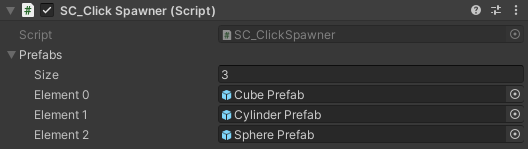
- In my case, I will be using simple shapes:

Tip: To prevent spawned prefabs from being "buried" in the surface, make sure their root transform (or the pivot, if it's a single object) is at the bottom.
- Move the Main Camera in front of a surface
Now when you press Play you should be able to spawn an Object by left-clicking on the surface and remove the Objects by holding Left Shift + Left Click.
Pressing '1' will select the next Prefab in the list and pressing '2' will select the previous.