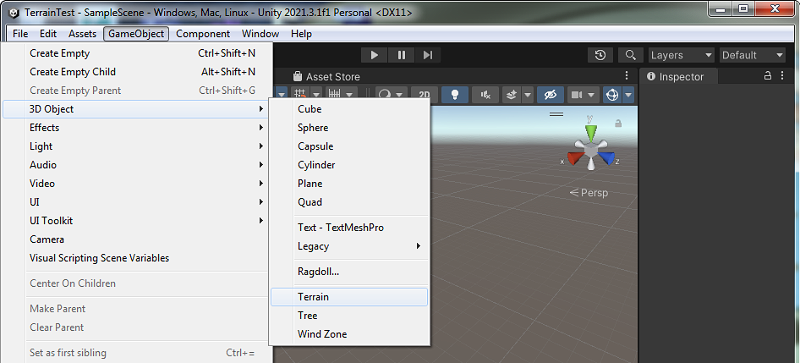How to Create Terrain in Unity
In Unity, terrain refers to a 3D representation of outdoor landscapes within a game or virtual environment. It is the foundation for natural terrains, allowing developers to sculpt, modify, and paint the terrain to create realistic outdoor scenes. Unity's terrain system provides tools for adjusting the terrain's height map to simulate mountains, valleys, and other geological features. Additionally, it supports texture painting, enabling developers to apply different textures to the terrain to represent various ground covers such as grass, sand, or rocks. Terrains in Unity are essential for building expansive and immersive outdoor environments, providing a dynamic canvas for game worlds and simulations.
Steps to Create a Terrain in Unity
Creating terrain in Unity is a fundamental step for designing realistic and immersive environments. Follow these quick steps to get started:
Open Unity: Launch Unity and create a new project or open an existing one where you want to add terrain.
Create a Terrain:
- Click on the GameObject tab then hover on the 3D Object option and finally click Terrain to create a new terrain in your scene.

Adjust Terrain Settings:
- Customize the terrain size, resolution, and height map resolution in the Inspector window to match your scene requirements.
Raise and Lower Terrain:
- Select the Raise or Lower Terrain tool from the Terrain Tools.
- Click and drag on the terrain to raise or lower its height.
Smooth Terrain:
- Use the Smooth Terrain tool to create gradual slopes or smooth out rough areas.
Texture Painting:
- Choose the Paint Texture tool to add textures to your terrain.
- Import textures and paint them onto the terrain for a realistic look.
Add Details:
- Use the Details tool to add grass, rocks, or other details to the terrain.
- Import detail prototypes and paint them onto the terrain.
Set Terrain Collider (Optional):
- If you want your terrain to interact with other GameObjects, click on the Add Terrain Collider button in the Inspector.
Finalize and Save:
- Adjust any additional settings as needed.
- Save your scene and project to preserve your terrain changes.
Conclusion
You've successfully created a terrain in Unity. Experiment with the different tools and settings to achieve the desired landscape for your project.